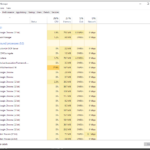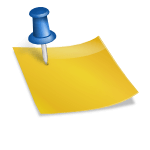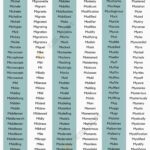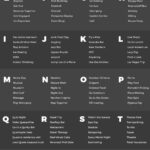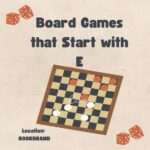Skyrim Wont Start With Mods
1. Make sure you have the required mods installed and activated in the correct order.
2. Check for conflicts between mods by using a mod manager or plugin checker.
3. Verify that you have the most up-to-date version of both Skyrim and the mods.
4. Disable any background programs that could interfere with the game, such as antivirus software or overlays.
5. Delete the SkyrimPrefs.ini and Skyrim.ini files in your Documents/My Games/Skyrim directory, and then verify game files through Steam.
6. Adjust the load order of mods, ensuring that dependent mods are loaded after their requirements.
7. Use the LOOT (Load Order Optimization Tool) program to automatically sort your mods for optimal performance.
8. Check for compatibility patches or patches specifically designed to address mod conflicts.
9. Temporarily disable any graphical enhancements or ENB (Enhanced Natural Beauty) mods to see if they are causing the issue.
10. Update your graphics card driver to the latest version.
11. Check if any mod you recently installed is causing conflicts.
12. Run Skyrim in windowed mode instead of fullscreen.
13. Disable Steam overlay for Skyrim.
14. Verify that your computer meets the minimum system requirements to run Skyrim with mods.
15. Remove any outdated mods that may be causing compatibility issues.
16. Delete leftover mod files that may be conflicting with the game.
17. Update your version of the Skyrim Script Extender (SKSE) if applicable.
18. Disable any mods that may have an incomplete installation or are known to be unstable.
19. Lower your in-game graphics settings to reduce strain on your computer.
20. Try running Skyrim without any mods to see if the base game works properly.
21. Restart your computer and launch Skyrim again to ensure all changes take effect.
22. Check for mod-specific troubleshooting guides or forums for known issues and solutions.
23. Delete and reinstall mods one at a time to identify the problematic mod.
24. Use a mod organizer tool such as Mod Organizer 2 or Vortex to manage and install mods.
25. Disable any graphical enhancement mods that may be causing conflicts with the game engine.
26. Manually clean your mods’ master files using tools like TES5Edit or SSEEdit.
27. Consider deleting and reinstalling Skyrim if all else fails, but make sure to back up your game saves and mods before doing so.
28. Run Skyrim as an administrator to ensure it has necessary privileges.
29. Check if you have exceeded the maximum mod limit for Skyrim.
30. Seek assistance from modding communities or forums for personalized troubleshooting help.
More About Skyrim Wont Start With Mods
Title: Why Skyrim Won’t Start with Mods: A Comprehensive Guide for Players
Introduction:
Welcome, fellow adventurers, to an exciting journey through the enchanting realm of The Elder Scrolls V: Skyrim! Developed by Bethesda Game Studios, this open-world fantasy RPG has captivated millions of players since its release in 2011. With its vast landscapes, immersive storyline, and endless possibilities, Skyrim offers a truly remarkable gaming experience.
However, one aspect that can pose a challenge for many players is the integration of mods. While mods provide an incredible opportunity to enhance and personalize gameplay, they can sometimes lead to technical issues, including game crashes and startup failures.
In this comprehensive guide, we will tackle the common issue faced by Skyrim enthusiasts: the game’s failure to launch when mods are installed. If you find yourself frustrated, unable to embark on your epic adventures in the snowy province of Skyrim, fear not! We will explore the root causes behind this problem and provide effective solutions to get your modded Skyrim up and running.
Before we delve into troubleshooting techniques, it is crucial to understand the importance of proper mod management. Modding Skyrim can be a complex process, and failure to follow a systematic approach may lead to compatibility issues and, ultimately, a non-functional game.
Firstly, ensure that you are using a legitimate version of the game, preferably the latest available patch. Pirated or outdated copies can create compatibility issues with certain mods, preventing Skyrim from launching. Always remember to support the dedicated developers who have worked tirelessly to bring us this iconic game!
Another essential factor is using a reliable mod manager. Several options are available, such as Nexus Mod Manager, Vortex, or Mod Organizer 2. These tools simplify the installation and management of mods while ensuring a cleaner and more organized setup.
Once your mod manager is up and running, it’s time to be cautious with mod selection. Begin by reading thorough mod descriptions and user reviews. Look for compatibility details, patches, and information regarding known conflicts. Choosing mods that complement each other and don’t conflict will significantly reduce the odds of startup issues.
Following these guidelines and securing a robust modding infrastructure, you may still encounter situations where Skyrim refuses to start. Several factors could contribute to this problem, from incompatible mods to issues with load order or missing game files.
To overcome these frustrating obstacles, we will discuss various troubleshooting techniques tailored to mitigate the most common causes of Skyrim not launching with mods. These strategies will include verifying the integrity of game files through Steam, using LOOT (Load Order Optimization Tool) to manage mod order and resolve conflicts, and employing tools like Wrye Bash to handle any inconsistencies in mod installation.
Furthermore, we’ll explore potential conflicts between mods and how altering the load order can alleviate the incompatibility issues. Additionally, we will delve into analyzing the contents of your Skyrim installation and how to ensure that all prerequisite files are present and accounted for.
By thoroughly understanding potential issues and learning how to address them, you will be well-equipped to embark on your modded Skyrim adventures without fear of startup difficulties. Whether you are a seasoned veteran or new to the world of Skyrim, this guide will provide essential insights to help you overcome obstacles and fully immerse yourself in the wonders of modded Skyrim.
Stay tuned, dear readers, as we unravel the mysteries behind why Skyrim won’t start with mods, empowering you to unveil a whole new level of awe-inspiring gameplay. Together, we shall conquer the challenges and forge a path towards an enhanced Skyrim experience that is uniquely yours.
Skyrim Wont Start With Mods FAQs:
1. Q: Why won’t Skyrim start with mods?
A: This could be due to various reasons such as incompatible mods, missing dependencies, or an outdated game version.
2. Q: How can I troubleshoot Skyrim not starting with mods?
A: Firstly, ensure that all your mods are compatible with the version of Skyrim you’re using. Next, check if any of your mods require additional dependencies and download them. Disable all mods and enable them one by one, testing the game after each activation to identify the problematic mod.
3. Q: Can conflicting mods cause Skyrim to not start?
A: Yes, if two or more mods are modifying the same game assets simultaneously, conflicts may arise and prevent Skyrim from starting.
4. Q: What should I do if Skyrim crashes on startup after installing mods?
A: Start by disabling all mods and then slowly enable them one by one to identify the specific mod causing the crash. Once identified, search for compatibility patches or alternative mods that can resolve the issue.
5. Q: Why does Skyrim become unresponsive or freeze when launching with mods?
A: This could be due to a conflict between mods or heavy modding causing the game to overload system resources. Ensure all your mods are compatible, optimize your load order, and consider removing or replacing particularly resource-intensive mods.
6. Q: Are there any specific system requirements for running Skyrim with mods?
A: Running Skyrim with mods may require a more powerful system than the base game. Ensure your computer meets the recommended system requirements, including sufficient RAM and graphics card capabilities.
7. Q: Could outdated mods be preventing Skyrim from starting?
A: Yes, mods that are not updated to the current version of Skyrim may cause compatibility issues, leading to startup problems. Always check for the latest updates and compatibility information for your mods.
8. Q: What’s the importance of load order when starting Skyrim with mods?
A: Load order determines the order in which mods are loaded and conflicts are resolved. Incorrect load order can cause instability or prevent the game from starting. Use tools like LOOT (Load Order Optimization Tool) to automatically sort your mods for optimal compatibility.
9. Q: Can mod versions from different releases of Skyrim cause startup issues?
A: Yes, if you have mods designed for different game versions (e.g., mods for Skyrim: Special Edition and mods for the standard edition), it may cause issues. Make sure to only use mods specifically designed for the version of Skyrim you are playing.
10. Q: What can I do if I’ve followed all troubleshooting steps and mods still prevent Skyrim from starting?
A: As a last resort, try a clean installation of Skyrim and reinstall mods one by one, carefully testing the game after each installation. This can help identify any potential conflicts or problematic mods.